Setting Up Git
Overview
Teaching: 5 min
Exercises: 0 minQuestions
How do I get set up to use Git?
Objectives
Configure
gitthe first time it is used on a computerUnderstand the meaning of the
--globalconfiguration flag
Prerequisites
In this lesson we use Git from the Bash Shell. Some previous experience with the shell is expected, but isn’t mandatory.
Get Started
Linux and Mac users should open a terminal, Windows users to should go to the Start Menu open GitBash from the Git group.
[Post-Its Reminder] / [Switch out of fullscreen]
[Open Terminal] / [Use other projector]
Follow along with the slides located here.
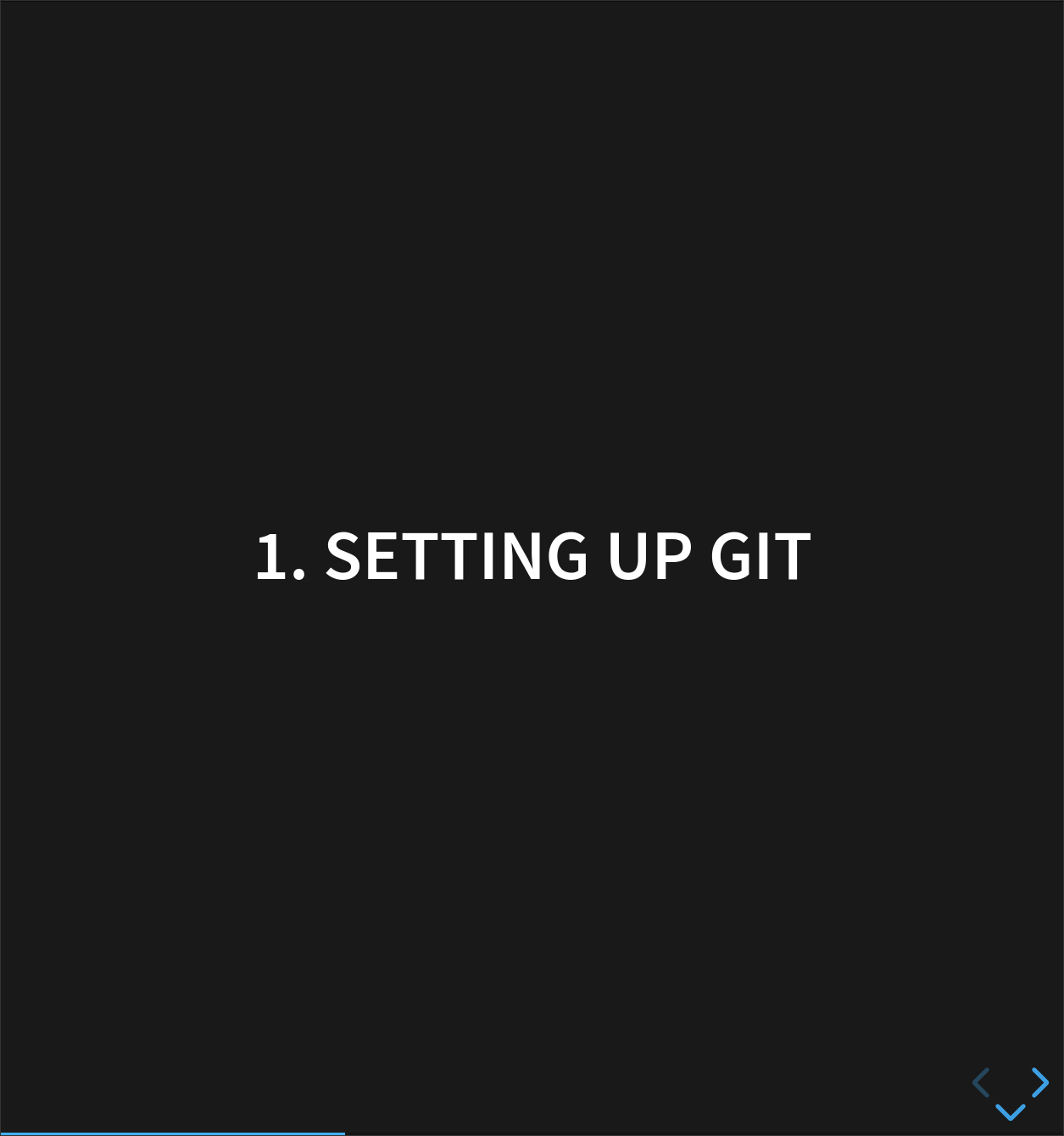
Working individually, we’ll start by exploring how version control can be used to keep track of what one person did and when.
Setting Up
The first time we use Git on a new machine, we need to configure a few things.
Make sure you’re in your home directory (not another repository).
$ cd
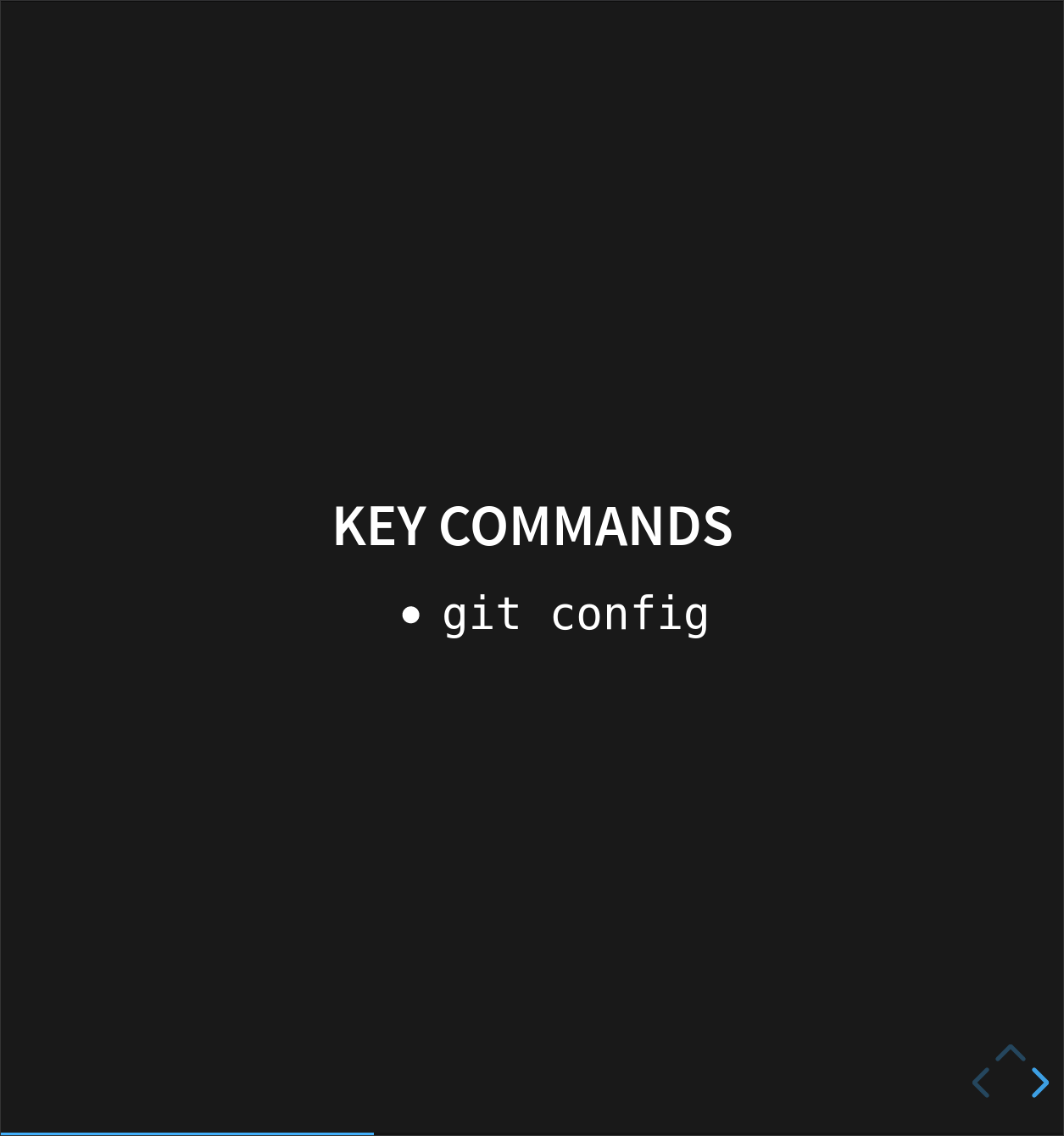
Now we’re going to set some global options, so when Git starts tracking changes to files it records who made them and how to contact them.
$ git config --global user.name "Norbert Nodinkle"
$ git config --global user.email "norbert@nodinkle.com"
(Please use your own name and email address instead of Norbert’s.)
You can set your favourite text editor, following this table:
| Editor | Configuration command |
|---|---|
| nano | $ git config --global core.editor "nano -w" |
| Notepad++ (Win) | $ git config --global core.editor "'c:/program files (x86)/Notepad++/notepad++.exe' -multiInst -notabbar -nosession -noPlugin" |
Git commands are written git action,
where action is what we actually want it to do.
In this case,
we’re telling Git:
- our name and email address,
- what our favorite text editor is, and
- that we want to use these settings globally (i.e., for every project),
The three commands above only need to be run once:
the flag --global tells Git to use the settings for every project on this machine.
You can check your settings at any time:
$ git config --list
Git Help and Manual
If you forget a
gitcommand, you can access the list of commands by using-hand access the Git manual by using--help:$ git config -h $ git config --helpWhile viewing the manual, remember the
:is a prompt waiting for commands and you can press Q to exit the manual.
Key Points
Use
git configwith the--globaloption to configure a user name, email address, editor, and other preferences once per machine.