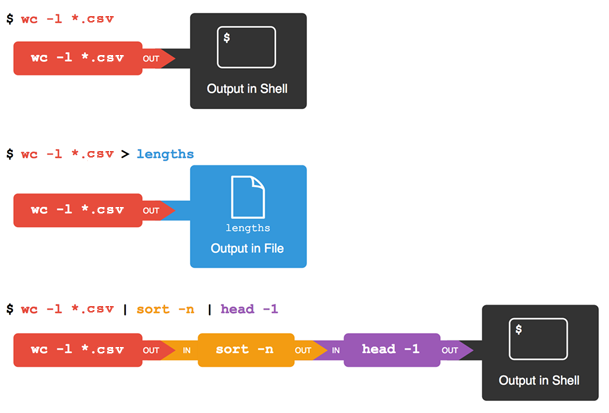Pipes and Filters
Overview
Teaching: 15 min
Exercises: 5 minQuestions
How can I combine existing commands to do new things?
Objectives
Capture a command’s output in a file using redirection.
Use redirection to have a command use a file’s contents instead of keyboard input.
Add commands together in a sequence using pipes, so output of one command becomes input of another.
Explain what usually happens if a program or pipeline isn’t given any input to process.
Explain Unix’s ‘small pieces, loosely joined’ philosophy.
Now that we know a few basic commands, we can finally look at the shell’s most powerful feature: the ease with which it lets us combine existing programs in new ways.
Joining commands together using files
One way we can use programs together is to have the output of one command captured in a file, and use that file as the input to another command.
We’ll start with a directory called data, which is in the swc-shell-novice/data
directory, one directory up from test_directory. i.e. from test_directory:
$ cd ../..
$ cd data
Doing ls shows us three files in this directory:
sc_climate_data.csv sc_climate_data_10.csv sc_climate_data_1000.csv
The data in these files is taken from a real climate science research project that is looking into woody biomass yields. The files are as follows:
- sc_climate_data.csv: the entire 20MB data set.
- sc_climate_data_1000.csv: a subset of the entire data, but only 1000 data rows.
- sc_climate_data_10.csv: a much smaller subset with only 10 rows of data.
We’ll largely be working on the 10-row version, since this allows us to more easily reason about the data in the file and the operations we’re performing on it.
Why not just use the entire 20MB data set?
Running various commands over a 20MB data set could take some time. It’s generally good practice when developing code, scripts, or just using shell commands, to use a representative subset of data that is manageable to start with, in order to make progress efficiently. Otherwise, we’ll be here all day! Once we’re confident our commands, code, scripts, etc. work the way we want, we can then test them on the entire data set.
The .csv extension indicates that these files are in Comma Separated Value
format,
a simple text format that specifies data in columns separated by commas
with lines in the file equating to rows.
Let’s run the command wc *.csv:
wcis the “word count” command, it counts the number of lines, words, and characters in files.- The
*in*.csvmatches zero or more characters, so the shell turns*.csvinto a complete list of.csvfiles:
$ wc *.csv
1048576 1048577 21005037 sc_climate_data.csv
11 12 487 sc_climate_data_10.csv
1001 1002 42301 sc_climate_data_1000.csv
1049588 1049591 21047825 total
Sometimes we need to pass multiple filenames to a single command, or find or use filenames that match a given pattern, and this is where wildcards can be really useful.
* is a wildcard that matches zero or more
characters, so *.csv matches sc_climate_data.csv, sc_climate_data_10.csv, and so on.
On the other hand, sc_climate_data_*.csv only matches sc_climate_data_10.csv and sc_climate_data_1000.csv, because the sc_climate_data_ at the front only matches those two files.
? is also a wildcard, but it only matches a single character. This
means that s?.csv matches si.csv or s5.csv, but not sc_climate_data.csv, for example.
We can use any number of wildcards at a time: for example, p*.p?*
matches anything that starts with a p and ends with .p, and is followed by at
least one more character (since the ? has to match one character, and
the final * can match any number of characters). Thus, p*.p?* would
match preferred.practice, and even p.pi (since the first * can
match no characters at all), but not quality.practice (doesn’t start
with p) or preferred.p (there isn’t at least one character after the
.p).
When the shell sees a wildcard, it expands the wildcard to create a
list of matching filenames before running the command that was
asked for. As an exception, if a wildcard expression does not match
any file, Bash will pass the expression as a parameter to the command
as it is. For example typing ls *.pdf in the data directory
(which contains only files with names ending with .csv) results in
an error message that there is no file called *.pdf.
However, generally commands like wc and ls see the lists of
file names matching these expressions, but not the wildcards
themselves. It’s the shell, not the other programs, that expands the wildcards.
Going back to wc, if we run wc -l instead of just wc,
the output shows only the number of lines per file:
$ wc -l *.csv
1048576 sc_climate_data.csv
11 sc_climate_data_10.csv
1001 sc_climate_data_1000.csv
1049588 total
We can also use -w to get only the number of words,
or -c to get only the number of characters.
Which of these files is shortest? It’s an easy question to answer when there are only three files, but what if there were 6000? Our first step toward a solution is to run the command:
$ wc -l *.csv > lengths.txt
The greater than symbol, >, tells the shell to redirect the command’s output
to a file instead of printing it to the screen.
The shell will create the file if it doesn’t exist,
or overwrite the contents of that file if it does.
This is why there is no screen output:
everything that wc would have printed has gone into the file lengths.txt instead.
ls lengths.txt confirms that the file exists:
$ ls lengths.txt
lengths.txt
We can now send the content of lengths.txt to the screen using cat lengths.txt.
cat is able to print the contents of files one after another.
There’s only one file in this case,
so cat just shows us what it contains:
$ cat lengths.txt
1048576 sc_climate_data.csv
11 sc_climate_data_10.csv
1001 sc_climate_data_1000.csv
1049588 total
Now let’s use the sort command to sort its contents.
We will also use the -n flag to specify that the sort is
numerical instead of alphabetical.
This does not change the file;
instead, it sends the sorted result to the screen:
$ sort -n lengths.txt
11 sc_climate_data_10.csv
1001 sc_climate_data_1000.csv
1048576 sc_climate_data.csv
1049588 total
We can put the sorted list of lines in another temporary file called sorted-lengths.txt
by putting > sorted-lengths.txt after the command,
just as we used > lengths.txt to put the output of wc into lengths.txt.
Once we’ve done that,
we can run another command called head to get the first few lines in sorted-lengths.txt:
$ sort -n lengths.txt > sorted-lengths.txt
$ head -1 sorted-lengths.txt
11 sc_climate_data_10.csv
Using the parameter -1 with head tells it that
we only want the first line of the file;
-20 would get the first 20,
and so on.
Since sorted-lengths.txt contains the lengths of our files ordered from least to greatest,
the output of head must be the file with the fewest lines.
If you think this is confusing,
you’re in good company:
even once you understand what wc, sort, and head do,
all those intermediate files make it hard to follow what’s going on.
Fortunately, there’s a way to make this much simpler.
Using pipes to join commands together
We can make it easier to understand by running sort and head together:
$ sort -n lengths.txt | head -1
11 sc_climate_data_10.csv
The vertical bar between the two commands is called a pipe. It tells the shell that we want to use the output of the command on the left as the input to the command on the right. The computer might create a temporary file if it needs to, or copy data from one program to the other in memory, or something else entirely; we don’t have to know or care.
We can even use another pipe to send the output of wc directly to sort,
which then sends its output to head:
$ wc -l *.csv | sort -n | head -1
11 sc_climate_data_10.csv
This is exactly like a mathematician nesting functions like log(3x)
and saying “the log of three times x”.
In our case,
the calculation is “head of sort of line count of *.csv”.
This simple idea is why systems like Unix - and its successors like Linux - have been so successful.
Instead of creating enormous programs that try to do many different things,
Unix programmers focus on creating lots of simple tools that each do one job well,
and that work well with each other.
This programming model is called “pipes and filters”, and is based on this “small pieces, loosely joined” philosophy.
We’ve already seen pipes;
a filter is a program like wc or sort
that transforms a stream of input into a stream of output.
Almost all of the standard Unix tools can work this way:
unless told to do otherwise,
they read from standard input,
do something with what they’ve read,
and write to standard output.
The key is that any program that reads lines of text from standard input and writes lines of text to standard output can be combined with every other program that behaves this way as well. You can and should write your programs this way so that you and other people can put those programs into pipes to multiply their power.
Redirecting Input
As well as using
>to redirect a program’s output, we can use<to redirect its input, i.e., to read from a file instead of from standard input. For example, instead of writingwc sc_climate_data_10.csv, we could writewc < sc_climate_data_10.csv. In the first case,wcgets a command line parameter telling it what file to open. In the second,wcdoesn’t have any command line parameters, so it reads from standard input, but we have told the shell to send the contents ofsc_climate_data_10.csvtowc’s standard input.
If you’re interested in how pipes work in more technical detail, see the description after the exercises.
Exercises
What does
sort -ndo?If we run
sorton this file:10 2 19 22 6the output is:
10 19 2 22 6If we run
sort -non the same input, we get this instead:2 6 10 19 22Explain why
-nhas this effect.Solution
Normally,
sortgoes character-by-character, sorting in alphabetical order. Just looking at the first character of each line,6is greater than both1and2so it goes to the end of the file.However, if we pass
sortthe-nflag, it sorts in numeric order - so if it encounters a character that’s a number, it reads the line up until it hits a non-numeric character. In this case,22is greater than6(and everything else), so it goes to the end of the file.
What does
>>mean?What is the difference between:
echo hello > testfile01.txtand:
echo hello >> testfile02.txtHint: Try executing each command twice in a row and then examining the output files.
Solution
If there isn’t a file already there with the name
testfile01.txt, both>and>>will create one.However, if there is a file, then
>will overwrite the contents of the file, whilst>>will append to the existing contents.
Piping commands together
In our current directory, we want to find the 3 files which have the least number of lines. Which command listed below would work?
wc -l * > sort -n > head -3wc -l * | sort -n | head 1-3wc -l * | head -3 | sort -nwc -l * | sort -n | head -3Solution
The correct answer is 4.
wc -l *will list the length of all files in the current directory. Piping the output tosort -ntakes the list of files, and sorts it in numeric order. Then, because the list will be sorted from lowest to highest,head -3will take the top 3 lines of the list, which will be the shortest 3.1 has the correct commands, but incorrectly tries to use
>to chain them together.>is used to send the output of a command to a file, not to another command.
Why does
uniqonly remove adjacent duplicates?The command
uniqremoves adjacent duplicated lines from its input. For example, if a filesalmon.txtcontains:coho coho steelhead coho steelhead steelheadthen
uniq salmon.txtproduces:coho steelhead coho steelheadWhy do you think
uniqonly removes adjacent duplicated lines? (Hint: think about very large data sets.) What other command could you combine with it in a pipe to remove all duplicated lines?Solution
uniqdoesn’t search through entire files for matches, as in the shell we can be working with files that are 100s of MB or even tens of GB in size, with hundreds, thousands or even more unique values. The more lines there are, likely the more unique values there are, and each line has to be compared to each unique value. The time taken would scale more or less with the square of the size of the file!Whilst there are ways to do that kind of comparison efficiently, implementing them would require making
uniqa much larger and more complicated program - so, following the Unix philosophy of small, simple programs that chain together,uniqis kept small and the work required is offloaded to another, specialist program.In this case,
sort | uniqwould work.
Pipe reading comprehension
A file called
animals.txtcontains the following data:2012-11-05,deer 2012-11-05,rabbit 2012-11-05,raccoon 2012-11-06,rabbit 2012-11-06,deer 2012-11-06,fox 2012-11-07,rabbit 2012-11-07,bearWhat text passes through each of the pipes and the final redirect in the pipeline below?
cat animals.txt | head -5 | tail -3 | sort -r > final.txtSolution
cat animals.txtoutputs the full contents of the file.head -5takes the full contents of the file, and outputs the top 5 lines:2012-11-05,deer 2012-11-05,rabbit 2012-11-05,raccoon 2012-11-06,rabbit 2012-11-06,deertail -3takes the output fromhead, and outputs the last 3 lines of that:2012-11-05,raccoon 2012-11-06,rabbit 2012-11-06,deersort -rtakes the output fromtailand sorts it in reverse order. This bit is a little trickier - whilst it puts the06lines above the05ones (because of reverse numerical order), it will put06, rabbitabove06, deeras it’s reverse alphabetical order - so the output isn’t just a reversed version of the output oftail!2012-11-06,rabbit 2012-11-06,deer 2012-11-05,raccoon- Finally,
> final.txtsends the output to a file calledfinal.txt.
For those interested in the technical details of how pipes work:
What’s happening ‘under the hood’ - pipes in more detail
Here’s what actually happens behind the scenes when we create a pipe. When a computer runs a program — any program — it creates a process in memory to hold the program’s software and its current state. Every process has an input channel called standard input. (By this point, you may be surprised that the name is so memorable, but don’t worry: most Unix programmers call it “stdin”). Every process also has a default output channel called standard output (or “stdout”).
The shell is actually just another program. Under normal circumstances, whatever we type on the keyboard is sent to the shell on its standard input, and whatever it produces on standard output is displayed on our screen. When we tell the shell to run a program, it creates a new process and temporarily sends whatever we type on our keyboard to that process’s standard input, and whatever the process sends to standard output to the screen.
Here’s what happens when we run
wc -l *.csv > lengths.txt. The shell starts by telling the computer to create a new process to run thewcprogram. Since we’ve provided some filenames as parameters,wcreads from them instead of from standard input. And since we’ve used>to redirect output to a file, the shell connects the process’s standard output to that file.If we run
wc -l *.csv | sort -ninstead, the shell creates two processes (one for each process in the pipe) so thatwcandsortrun simultaneously. The standard output ofwcis fed directly to the standard input ofsort; since there’s no redirection with>,sort’s output goes to the screen. And if we runwc -l *.csv | sort -n | head -1, we get three processes with data flowing from the files, throughwctosort, and fromsortthroughheadto the screen.
Key Points
wccounts lines, words, and characters in its inputs.
catdisplays the contents of its inputs.
sortsorts its inputs.
headdisplays the first 10 lines of its input.
taildisplays the last 10 lines of its input.
command > [file]redirects a command’s output to a file (overwriting any existing content).
command >> [file]appends a command’s output to a file.
[first] | [second]is a pipeline: the output of the first command is used as the input to the second.The best way to use the shell is to use pipes to combine simple single-purpose programs (filters).