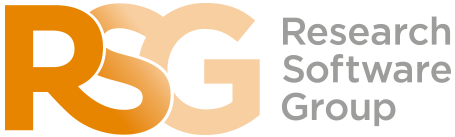Software Prerequisites
By 5.00pm on 26th October, you must install the required software on your laptop. Instructions are provided below.
There is no time during the workshop to deal with installation problems, so you must arrive with your software already installed.
Installation Day: 26 October 2020
We’ve set aside 26th October to provide help with installing software. Our Research Software Engineers will be online from 9.00 am-5.00 pm to help with your installation.
The installation is fairly straightforward, but if you have any problems, let us know via the Teams group or by emailing us. We’ll arrange a Teams call with you to talk you through the process.
Spreadsheets
If you have access to Microsoft Excel, as a standalone application, please use this. (Unfortunately Office 365 Online is not suitable for this workshop). If you have no access to Microsoft Excel, please download and install LibreOffice Calc.
Windows
Download the and run the LibreOffice 6.4 installer for Windows.
Mac OS (10.15 / Catalina)
Download the LibreOffice 6.4 installer for Mac.
- If prompted, choose to allow downloads from libreoffice.org.
- Open the downloaded dmg archive from the Downloads folder.
- Drag the LibreOffice icon into the Applications folder.
OpenRefine
OpenRefine is a powerful tool for working with messy data: cleaning it, transforming it and extending it with external data. It works by running a small server on your computer. You use your web browser to interact with it.
Windows
Download the OpenRefine 3.4.1 Windows kit (with embedded Java).
- Open the downloaded zip archive from where you saved it. It’s safe to ignore any Windows Security warnings.
- Opening the archive will reveal a single folder
openrefine-3.4.1- drag this folder to your Desktop. - OpenRefine can be started by clicking
openrefine.exe(blue diamond icon). - If you see a “Windows protected your PC” warning, click More info, and choose Run anyway.
Mac OS
Download the OpenRefine 3.4.1 Mac kit.
- If prompted, choose to allow downloads from openrefine.org.
- Open the downloaded dmg archive from the Downloads folder.
- If you receive a warning that the archive cannot be opened because it is from an unidentified developer:
- Open System Preferences -> Security & Privacy -> General
- Near the bottom of the pane you should see a message that openrefine was blocked. Choose Open Anyway.
- Accept the warning and Open the archive.
- Drag the OpenRefine icon to your Desktop.
- To run OpenRefine you must Right Click the icon and choose Open.
- You can then ignore the subsequent warning and choose to Open the application.
Bash
Among many other things, Bash allows you to automate repetitive tasks.
Windows
Bash is provided as part of the Git for Windows installation as described below.
Mac OS X
The Bash shell is accessed by opening the “Terminal” application. The Terminal application can be found in the “Utilities” folder which is in your “Applications” folder.
R and RStudio
R is a programming language and software environment for statistical computing and graphics. The RStudio Integrated Development Environment (IDE) is a set of tools designed to help you be more productive with R.
Windows
Download and run the R 4.0.3 for Windows Installer.
Download and run the RStudio Desktop 1.3 Installer for Windows.
Mac OS
Download the R 4.0.3 Package for Mac OS.
- If prompted, choose to allow downloads from cran.rstudio.com.
- Open the downloaded pkg file from the Downloads folder to install.
Download the RStudio Desktop 1.3 Installer for Mac OS.
- If prompted, choose to allow downloads from rstudio.com.
- Open the downloaded dmg archive from the Downloads folder.
- Drag the RStudio icon to the Applications folder to install.
Text Editor
A text editor is the piece of software you use to view and write code. If you have a preferred text editor, please use it.
Otherwise we recommend using the terminal-based Nano editor.
Windows
Nano is provided as part of the Git for Windows installation as described below.
Mac OS X
Nano is already installed as part of the Mac OS X base install.
Git
Git is the version control software we will use. It allows you to keep track of your code, details of the edits that are made to it, and by whom.
Windows
Download and install Git for Windows.
- When prompted to choose the default editor used by Git, select your preference, or Nano (at the top of the list) if you have none.
- When prompted to Adjust your PATH environment, accept the default choice to use Git from the command line and 3rd-party software.
- Accept the default values for the remaining installation options. dio
Mac OS X
To use Git you must install the Apple Command Line Tools. You can obtain these from Apple (requires your Apple ID)
- Select Command Line Tools for Xcode 12 and click the link to download the dmg archive.
- If prompted, choose to allow downloads from developer.apple.com
- Open the downloaded dmg archive from the Downloads folder
- Double click the Command Line Tools.pkg icon to install
Troubleshooting
If anything fails, please contact us before the workshop.