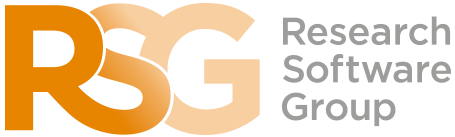The Bash Shell
Pipes and Filters
Learning Objectives
- Capture a command’s output in a file using redirection.
- Use redirection to have a command use a file’s contents instead of keyboard input.
- Add commands together in a sequence using pipes, so output of one command becomes input of another.
- Explain what usually happens if a program or pipeline isn’t given any input to process.
- Explain Unix’s “small pieces, loosely joined” philosophy.
Now that we know a few basic commands, we can finally look at the shell’s most powerful feature: the ease with which it lets us combine existing programs in new ways.
Joining commands together using files
One way we can use programs together is to have the output of one command captured in a file, and use that file as the input to another command.
We’ll start with a directory called data, which is in the novice/shell directory, one directory up from test_directory. i.e. from test_directory:
$ cd ..
$ cd dataDoing ls shows us three files in this directory:
sc_climate_data.csv sc_climate_data_10.csv sc_climate_data_1000.csvThe data in these files is taken from a real climate science research project that is looking into woody biomass yields. The files are as follows:
- sc_climate_data.csv: the entire 20MB data set.
- sc_climate_data_1000.csv: a subset of the entire data, but only 1000 data rows.
- sc_climate_data_10.csv: a much smaller subset with only 10 rows of data.
We’ll largely be working on the 10-row version, since this allows us to more easily reason about the data in the file and the operations we’re performing on it.
The .csv extension indicates that these files are in Comma Separated Value format, a simple text format that specifies data in columns separated by commas with lines in the file equating to rows.
Let’s run the command wc *.csv:
wcis the “word count” command, it counts the number of lines, words, and characters in files.- The
*in*.csvmatches zero or more characters, so the shell turns*.csvinto a complete list of.csvfiles:
$ wc *.csv 1048576 1048577 21005037 sc_climate_data.csv
11 12 487 sc_climate_data_10.csv
1001 1002 42301 sc_climate_data_1000.csv
1049588 1049591 21047825 totalSometimes we need to pass multiple filenames to a single command, or find or use filenames that match a given pattern, and this is where wildcards can be really useful.
* is a wildcard that matches zero or more characters, so *.csv matches sc_climate_data.csv, sc_climate_data_10.csv, and so on. On the other hand, sc_climate_data_*.csv only matches sc_climate_data_10.csv and sc_climate_data_1000.csv, because the sc_climate_data_ at the front only matches those two files.
? is also a wildcard, but it only matches a single character. This means that s?.csv matches si.csv or s5.csv, but not sc_climate_data.csv, for example. We can use any number of wildcards at a time: for example, p*.p?* matches anything that starts with a p and ends with .p, and is followed by at least one more character (since the ? has to match one character, and the final * can match any number of characters). Thus, p*.p?* would match preferred.practice, and even p.pi (since the first * can match no characters at all), but not quality.practice (doesn’t start with p) or preferred.p (there isn’t at least one character after the .p).
When the shell sees a wildcard, it expands the wildcard to create a list of matching filenames before running the command that was asked for. As an exception, if a wildcard expression does not match any file, Bash will pass the expression as a parameter to the command as it is. For example typing ls *.pdf in the data directory (which contains only files with names ending with .csv) results in an error message that there is no file called *.pdf. However, generally commands like wc and ls see the lists of file names matching these expressions, but not the wildcards themselves. It’s the shell, not the other programs, that expands the wildcards.
Going back to wc, if we run wc -l instead of just wc, the output shows only the number of lines per file:
$ wc -l *.csv 1048576 sc_climate_data.csv
11 sc_climate_data_10.csv
1001 sc_climate_data_1000.csv
1049588 totalWe can also use -w to get only the number of words, or -c to get only the number of characters.
Which of these files is shortest? It’s an easy question to answer when there are only three files, but what if there were 6000? Our first step toward a solution is to run the command:
$ wc -l *.csv > lengths.txtThe greater than symbol, >, tells the shell to redirect the command’s output to a file instead of printing it to the screen. The shell will create the file if it doesn’t exist, or overwrite the contents of that file if it does. This is why there is no screen output: everything that wc would have printed has gone into the file lengths.txt instead.
ls lengths.txt confirms that the file exists:
$ ls lengths.txtlengths.txtWe can now send the content of lengths.txt to the screen using cat lengths.txt. cat is able to print the contents of files one after another. There’s only one file in this case, so cat just shows us what it contains:
$ cat lengths.txt 1048576 sc_climate_data.csv
11 sc_climate_data_10.csv
1001 sc_climate_data_1000.csv
1049588 totalNow let’s use the sort command to sort its contents. We will also use the -n flag to specify that the sort is numerical instead of alphabetical. This does not change the file; instead, it sends the sorted result to the screen:
$ sort -n lengths.txt 11 sc_climate_data_10.csv
1001 sc_climate_data_1000.csv
1048576 sc_climate_data.csv
1049588 totalWe can put the sorted list of lines in another temporary file called sorted-lengths.txt by putting > sorted-lengths.txt after the command, just as we used > lengths.txt to put the output of wc into lengths.txt. Once we’ve done that, we can run another command called head to get the first few lines in sorted-lengths.txt:
$ sort -n lengths.txt > sorted-lengths.txt
$ head -1 sorted-lengths.txt 11 sc_climate_data_10.csvUsing the parameter -1 with head tells it that we only want the first line of the file; -20 would get the first 20, and so on. Since sorted-lengths.txt contains the lengths of our files ordered from least to greatest, the output of head must be the file with the fewest lines.
If you think this is confusing, you’re in good company: even once you understand what wc, sort, and head do, all those intermediate files make it hard to follow what’s going on. Fortunately, there’s a way to make this much simpler.
Using pipes to join commands together
We can make it easier to understand by running sort and head together:
$ sort -n lengths.txt | head -1 11 sc_climate_data_10.csvThe vertical bar between the two commands is called a pipe. It tells the shell that we want to use the output of the command on the left as the input to the command on the right. The computer might create a temporary file if it needs to, or copy data from one program to the other in memory, or something else entirely; we don’t have to know or care.
We can even use another pipe to send the output of wc directly to sort, which then sends its output to head:
$ wc -l *.csv | sort -n | head -1 11 sc_climate_data_10.csvThis is exactly like a mathematician nesting functions like log(3x) and saying “the log of three times x”. In our case, the calculation is “head of sort of line count of *.csv”.
This simple idea is why systems like Unix - and its successors like Linux - have been so successful. Instead of creating enormous programs that try to do many different things, Unix programmers focus on creating lots of simple tools that each do one job well, and that work well with each other. This programming model is called “pipes and filters”, and is based on this “small pieces, loosely joined” philosophy. We’ve already seen pipes; a filter is a program like wc or sort that transforms a stream of input into a stream of output. Almost all of the standard Unix tools can work this way: unless told to do otherwise, they read from standard input, do something with what they’ve read, and write to standard output.
The key is that any program that reads lines of text from standard input and writes lines of text to standard output can be combined with every other program that behaves this way as well. You can and should write your programs this way so that you and other people can put those programs into pipes to multiply their power.
If you’re interested in how pipes work in more technical detail, see the description after the exercises.
Exercises
What does sort -n do?
If we run sort on this file:
10
2
19
22
6the output is:
10
19
2
22
6If we run sort -n on the same input, we get this instead:
2
6
10
19
22Explain why -n has this effect.
What does >> mean?
What is the difference between:
echo hello > testfile01.txtand:
echo hello >> testfile02.txtHint: Try executing each command twice in a row and then examining the output files.
Piping commands together
In our current directory, we want to find the 3 files which have the least number of lines. Which command listed below would work?
wc -l * > sort -n > head -3wc -l * | sort -n | head 1-3wc -l * | head -3 | sort -nwc -l * | sort -n | head -3
Why does uniq only remove adjacent duplicates?
The command uniq removes adjacent duplicated lines from its input. For example, if a file salmon.txt contains:
coho
coho
steelhead
coho
steelhead
steelheadthen uniq salmon.txt produces:
coho
steelhead
coho
steelheadWhy do you think uniq only removes adjacent duplicated lines? (Hint: think about very large data sets.) What other command could you combine with it in a pipe to remove all duplicated lines?
Pipe reading comprehension
A file called animals.txt contains the following data:
2012-11-05,deer
2012-11-05,rabbit
2012-11-05,raccoon
2012-11-06,rabbit
2012-11-06,deer
2012-11-06,fox
2012-11-07,rabbit
2012-11-07,bearWhat text passes through each of the pipes and the final redirect in the pipeline below?
cat animals.txt | head -5 | tail -3 | sort -r > final.txtFor those interested in the technical details of how pipes work: