The Unix Shell
Creating Things
Learning Objectives
- Create new directories.
- Create files in that hierarchy using an editor or by copying and renaming existing files.
- Display the contents of a file using the command line.
- Delete specified files and/or directories.
We now know how to explore files and directories, but how do we create them in the first place? Let’s use ls -F to see what our test directory contains:
$ pwd/Users/nelle/2015-12-15-southampton/novice/shell/test_directory$ ls -Fcreatures/ molecules/ pizza.cfg
data/ north-pacific-gyre/ solar.pdf
Desktop/ notes.txt writing/Let’s create a new directory called thesis using the command mkdir thesis (which has no output):
$ mkdir thesisAs you might (or might not) guess from its name, mkdir means “make directory”. Since thesis is a relative path (i.e., doesn’t have a leading slash), the new directory is created in the current working directory:
$ ls -Fcreatures/ north-pacific-gyre/ thesis/
data/ notes.txt writing/
Desktop/ pizza.cfg
molecules/ solar.pdfHowever, there’s nothing in it yet:
$ ls -F thesisLet’s change our working directory to thesis using cd, then run a text editor called Nano to create a file called draft.txt:
$ cd thesis
$ nano draft.txtLet’s type in a few lines of text, then use Control-O to write our data to disk:
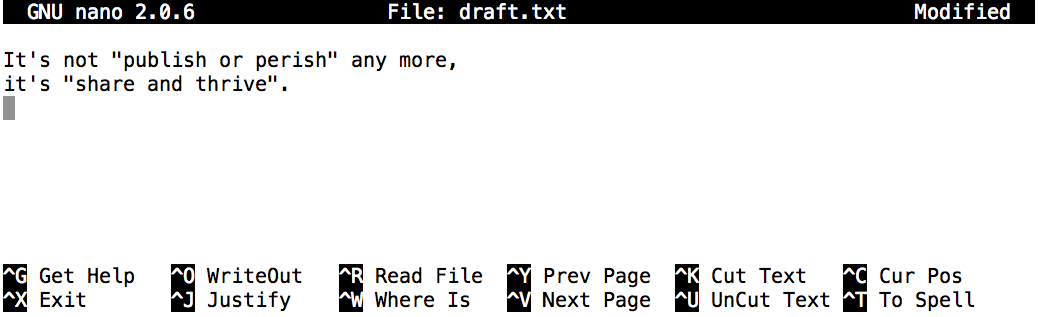
Nano in action
Once our file is saved, we can use Control-X to quit the editor and return to the shell. (Unix documentation often uses the shorthand ^A to mean “control-A”.) nano doesn’t leave any output on the screen after it exits, but ls now shows that we have created a file called draft.txt:
$ lsdraft.txtWe can use the shell on its own to take a look at its contents using the cat command (which stands for “concatenate”):
$ cat draft.txtIt's not "publish or perish" any more,
it's "share and thrive".Let’s tidy up by running rm draft.txt:
$ rm draft.txtThis command removes files (“rm” is short for “remove”). If we run ls again, its output is empty once more, which tells us that our file is gone:
$ lsLet’s re-create that file and then move up one directory using cd ..:
$ pwd/Users/nelle/2015-12-15-southampton/novice/shell/test_directory/thesis$ nano draft.txt
$ lsdraft.txt$ cd ..If we try to remove the entire thesis directory using rm thesis, we get an error message:
$ rm thesisrm: cannot remove `thesis': Is a directoryThis happens because rm only works on files, not directories. The right command is rmdir, which is short for “remove directory”. It doesn’t work yet either, though, because the directory we’re trying to remove isn’t empty:
$ rmdir thesisrmdir: failed to remove `thesis': Directory not emptyThis little safety feature can save you a lot of grief, particularly if you are a bad typist. To really get rid of thesis we must first delete the file draft.txt:
$ rm thesis/draft.txtThe directory is now empty, so rmdir can delete it:
$ rmdir thesisLet’s create that directory and file one more time. (Note that this time we’re running nano with the path thesis/draft.txt, rather than going into the thesis directory and running nano on draft.txt there.)
$ pwd/Users/nelle$ mkdir thesis$ nano thesis/draft.txt
$ ls thesisdraft.txtdraft.txt isn’t a particularly informative name, so let’s change the file’s name using mv, which is short for “move”:
$ mv thesis/draft.txt thesis/quotes.txtThe first parameter tells mv what we’re “moving”, while the second is where it’s to go. In this case, we’re moving thesis/draft.txt to thesis/quotes.txt, which has the same effect as renaming the file. Sure enough, ls shows us that thesis now contains one file called quotes.txt:
$ ls thesisquotes.txtJust for the sake of inconsistency, mv also works on directories — there is no separate mvdir command.
Let’s move quotes.txt into the current working directory. We use mv once again, but this time we’ll just use the name of a directory as the second parameter to tell mv that we want to keep the filename, but put the file somewhere new. (This is why the command is called “move”.) In this case, the directory name we use is the special directory name . that we mentioned earlier.
$ mv thesis/quotes.txt .The effect is to move the file from the directory it was in to the current working directory. ls now shows us that thesis is empty:
$ ls thesisFurther, ls with a filename or directory name as a parameter only lists that file or directory. We can use this to see that quotes.txt is still in our current directory:
$ ls quotes.txtquotes.txtThe cp command works very much like mv, except it copies a file instead of moving it. We can check that it did the right thing using ls with two paths as parameters — like most Unix commands, ls can be given thousands of paths at once:
$ cp quotes.txt thesis/quotations.txt
$ ls quotes.txt thesis/quotations.txtquotes.txt thesis/quotations.txtTo prove that we made a copy, let’s delete the quotes.txt file in the current directory and then run that same ls again (we can get to this command by pressing the up arrow twice).
$ rm quotes.txt
$ ls quotes.txt thesis/quotations.txtls: cannot access quotes.txt: No such file or directory
thesis/quotations.txtThis time it tells us that it can’t find quotes.txt in the current directory, but it does find the copy in thesis that we didn’t delete.
Renaming files
Suppose that you created a .txt file in your current directory to contain a list of the statistical tests you will need to do to analyze your data, and named it: statstics.txt
After creating and saving this file you realize you misspelled the filename! You want to correct the mistake, which of the following commands could you use to do so?
cp statstics.txt statistics.txtmv statstics.txt statistics.txtmv statstics.txt .cp statstics.txt .
Moving and Copying
What is the output of the closing ls command in the sequence shown below?
$ pwd
/Users/jamie/data
$ ls
proteins.dat
$ mkdir recombine
$ mv proteins.dat recombine
$ cp recombine/proteins.dat ../proteins-saved.dat
$ lsproteins-saved.dat recombinerecombineproteins.dat recombineproteins-saved.dat
Organizing Directories and Files
Jamie is working on a project and she sees that her files aren’t very well organized:
$ ls -F
analyzed/ fructose.dat raw/ sucrose.datThe fructose.dat and sucrose.dat files contain output from her data analysis. What command(s) covered in this lesson does she need to run so that the commands below will produce the output shown?
$ ls -F
analyzed/ raw/
$ ls analyzed
fructose.dat sucrose.datCopy with Multiple Filenames
What does cp do when given several filenames and a directory name, as in:
$ mkdir backup
$ cp thesis/citations.txt thesis/quotations.txt backupWhat does cp do when given three or more filenames, as in:
$ ls -F
intro.txt methods.txt survey.txt
$ cp intro.txt methods.txt survey.txtListing Recursively and By Time
The command ls -R lists the contents of directories recursively, i.e., lists their sub-directories, sub-sub-directories, and so on in alphabetical order at each level. The command ls -t lists things by time of last change, with most recently changed files or directories first. In what order does ls -R -t display things?
