The Unix Shell
Pipes and Filters
Learning Objectives
- Redirect a command’s output to a file.
- Process a file instead of keyboard input using redirection.
- Construct command pipelines with two or more stages.
- Explain what usually happens if a program or pipeline isn’t given any input to process.
- Explain Unix’s “small pieces, loosely joined” philosophy.
Now that we know a few basic commands, we can finally look at the shell’s most powerful feature: the ease with which it lets us combine existing programs in new ways.
We’ll start with a directory called data, which is in the novice/shell directory, one directory up from test_directory. i.e. from test_directory:
$ cd ..
$ cd dataDoing ls shows us three files in this directory:
sc_climate_data.csv sc_climate_data_10.csv sc_climate_data_1000.csvThe data in these files is taken from a real climate science research project that is looking into woody biomass yields. The files are as follows:
- sc_climate_data.csv: the entire 20MB data set.
- sc_climate_data_1000.csv: a subset of the entire data, but only 1000 data rows.
- sc_climate_data_10.csv: a much smaller subset with only 10 rows of data.
We’ll largely be working on the 10-row version, since this allows us to more easily reason about the data in the file and the operations we’re performing on it. Running various commands over a 20MB data set could take some time. It’s generally good practice when developing code, scripts, or just using shell commands, to use a representative subset of data that is manageable to start with, in order to make progress efficiently. Otherwise, we’ll be here all day! Once we’re confident our commands, code, scripts, etc. work the way we want, we can then test them on the entire data set.
The .csv extension indicates that these files are in Comma Separated Value format, a simple text format that specifies data in columns separated by commas with lines in the file equating to rows.
Let’s run the command wc *.csv:
wcis the “word count” command, it counts the number of lines, words, and characters in files.- The
*in*.csvmatches zero or more characters, so the shell turns*.csvinto a complete list of.csvfiles:
$ wc *.csv 1048580 1048583 21005146 sc_climate_data.csv
11 12 487 sc_climate_data_10.csv
1001 1002 42301 sc_climate_data_1000.csv
1049592 1049597 21047934 totalIf we run wc -l instead of just wc, the output shows only the number of lines per file:
$ wc -l *.csv 1048580 sc_climate_data.csv
11 sc_climate_data_10.csv
1001 sc_climate_data_1000.csv
1049592 totalWe can also use -w to get only the number of words, or -c to get only the number of characters.
Which of these files is shortest? It’s an easy question to answer when there are only three files, but what if there were 6000? Our first step toward a solution is to run the command:
$ wc -l *.csv > lengths.txtThe greater than symbol, >, tells the shell to redirect the command’s output to a file instead of printing it to the screen. The shell will create the file if it doesn’t exist, or overwrite the contents of that file if it does. (This is why there is no screen output: everything that wc would have printed has gone into the file lengths.txt instead.) ls lengths.txt confirms that the file exists:
$ ls lengths.txtlengths.txtWe can now send the content of lengths.txt to the screen using cat lengths.txt. cat stands for “concatenate”: it prints the contents of files one after another. There’s only one file in this case, so cat just shows us what it contains:
$ cat lengths.txt 1048580 sc_climate_data.csv
11 sc_climate_data_10.csv
1001 sc_climate_data_1000.csv
1049592 totalNow let’s use the sort command to sort its contents. We will also use the -n flag to specify that the sort is numerical instead of alphabetical. This does not change the file; instead, it sends the sorted result to the screen:
$ sort -n lengths.txt 11 sc_climate_data_10.csv
1001 sc_climate_data_1000.csv
1048580 sc_climate_data.csv
1049592 totalWe can put the sorted list of lines in another temporary file called sorted-lengths.txt by putting > sorted-lengths.txt after the command, just as we used > lengths.txt to put the output of wc into lengths.txt. Once we’ve done that, we can run another command called head to get the first few lines in sorted-lengths.txt:
$ sort -n lengths.txt > sorted-lengths.txt
$ head -1 sorted-lengths.txt 11 sc_climate_data_10.csvUsing the parameter -1 with head tells it that we only want the first line of the file; -20 would get the first 20, and so on. Since sorted-lengths.txt contains the lengths of our files ordered from least to greatest, the output of head must be the file with the fewest lines.
If you think this is confusing, you’re in good company: even once you understand what wc, sort, and head do, all those intermediate files make it hard to follow what’s going on. We can make it easier to understand by running sort and head together:
$ sort -n lengths.txt | head -1 11 sc_climate_data_10.csvThe vertical bar between the two commands is called a pipe. It tells the shell that we want to use the output of the command on the left as the input to the command on the right. The computer might create a temporary file if it needs to, or copy data from one program to the other in memory, or something else entirely; we don’t have to know or care.
We can use another pipe to send the output of wc directly to sort, which then sends its output to head:
$ wc -l *.csv | sort -n | head -1 11 sc_climate_data_10.csvThis is exactly like a mathematician nesting functions like log(3x) and saying “the log of three times x”. In our case, the calculation is “head of sort of line count of *.csv”.
Here’s what actually happens behind the scenes when we create a pipe. When a computer runs a program — any program — it creates a process in memory to hold the program’s software and its current state. Every process has an input channel called standard input. (By this point, you may be surprised that the name is so memorable, but don’t worry: most Unix programmers call it “stdin”. Every process also has a default output channel called standard output (or “stdout”).
The shell is actually just another program. Under normal circumstances, whatever we type on the keyboard is sent to the shell on its standard input, and whatever it produces on standard output is displayed on our screen. When we tell the shell to run a program, it creates a new process and temporarily sends whatever we type on our keyboard to that process’s standard input, and whatever the process sends to standard output to the screen.
Here’s what happens when we run wc -l *.csv > lengths.txt. The shell starts by telling the computer to create a new process to run the wc program. Since we’ve provided some filenames as parameters, wc reads from them instead of from standard input. And since we’ve used > to redirect output to a file, the shell connects the process’s standard output to that file.
If we run wc -l *.csv | sort -n instead, the shell creates two processes (one for each process in the pipe) so that wc and sort run simultaneously. The standard output of wc is fed directly to the standard input of sort; since there’s no redirection with >, sort’s output goes to the screen. And if we run wc -l *.csv | sort -n | head -1, we get three processes with data flowing from the files, through wc to sort, and from sort through head to the screen.
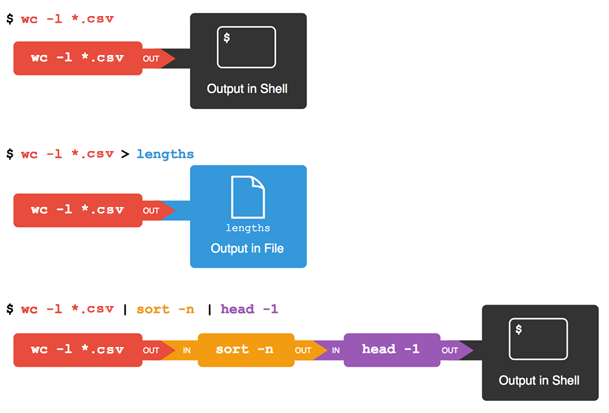
Redirects and Pipes
This simple idea is why Unix has been so successful. Instead of creating enormous programs that try to do many different things, Unix programmers focus on creating lots of simple tools that each do one job well, and that work well with each other. This programming model is called “pipes and filters”. We’ve already seen pipes; a filter is a program like wc or sort that transforms a stream of input into a stream of output. Almost all of the standard Unix tools can work this way: unless told to do otherwise, they read from standard input, do something with what they’ve read, and write to standard output.
The key is that any program that reads lines of text from standard input and writes lines of text to standard output can be combined with every other program that behaves this way as well. You can and should write your programs this way so that you and other people can put those programs into pipes to multiply their power.
What does sort -n do?
If we run sort on this file:
10
2
19
22
6the output is:
10
19
2
22
6If we run sort -n on the same input, we get this instead:
2
6
10
19
22Explain why -n has this effect.
What does < mean?
What is the difference between:
wc -l < mydata.datand:
wc -l mydata.datWhat does >> mean?
What is the difference between:
echo hello > testfile01.txtand:
echo hello >> testfile02.txtHint: Try executing each command twice in a row and then examining the output files.
Piping commands together
In our current directory, we want to find the 3 files which have the least number of lines. Which command listed below would work?
wc -l * > sort -n > head -3wc -l * | sort -n | head 1-3wc -l * | head -3 | sort -nwc -l * | sort -n | head -3
Why does uniq only remove adjacent duplicates?
The command uniq removes adjacent duplicated lines from its input. For example, if a file salmon.txt (in the data directory) contains:
coho
coho
steelhead
coho
steelhead
steelheadthen uniq salmon.txt produces:
coho
steelhead
coho
steelheadWhy do you think uniq only removes adjacent duplicated lines? (Hint: think about very large data sets.) What other command could you combine with it in a pipe to remove all duplicated lines?
Pipe reading comprehension
A file called animals.txt (in the data directory) contains the following data:
2012-11-05,deer
2012-11-05,rabbit
2012-11-05,raccoon
2012-11-06,rabbit
2012-11-06,deer
2012-11-06,fox
2012-11-07,rabbit
2012-11-07,bearWhat text passes through each of the pipes and the final redirect in the pipeline below?
cat animals.txt | head -5 | tail -3 | sort -r > final.txtPipe construction
The command:
$ cut -d , -f 2 animals.txtproduces the following output:
deer
rabbit
raccoon
rabbit
deer
fox
rabbit
bearWhat other command(s) could be added to this in a pipeline to find out what animals the file contains (without any duplicates in their names)?
